Why invoice pairing?
If you create invoices in Caflou (issued or received) then when there is a payment that corresponds with the invoice, the invoice will automatically be marked as paid. So you same time on manual work and you can also automate work with invoices (e.g. sending reminders for late payments).
Why cash flow pairing?
There are 3 approaches:
- if you plan your cashflow in Caflou, i.e. you create income and expenses in advance (before the payment actually takes place), then when there is a payment that corresponds with the income or expense, the income or expense will automatically be marked as paid.
- if you just want to work with payments from you bank in the Cashflow module of Caflou, i.e. the bank connection automatically imports bank payments and creates income and expenses in Caflou for you to work with or analyse (or to use Payment rules on those payments)
- combination of 1 and 2 - system will try find income and expenses that correspond with bank payments and pairs them together, if for a bank payments isn't found a corresponding income or expense, new income or expense is created (you can also apply Payment rules on those payments)
How to set it up?
- If you are working with invoices in Caflou, and not Cashflow, set up the bank connection from the Invoice settings.
- If you are working with invoices in Caflou, and also Cashflow with the same bank account, set up the bank connection from the Invoice settings.
- If you are NOT working with invoices in Caflou, but you are working with Cashflow, set up the bank connection from the Cashflow settings.
From the banks overview you will see all your bank connections, those connected via Invoice settings and those via Cashflow settings.
Create a bank connection via Cashflow settings
Go to the Banks overview and click "Connect a bank"

Define parameters of the bank connection:
- Name - this is for you, so you know what account you connected
- Pairing mode
- Only update - in this mode the system only tries to find a pair/matching income or expense for the bank payment
- Create and update - in this mode the system tries to find a pair a matching income or expense for the bank payment, but when the matching income or expense is not found, system create a new income or expense
- Pairing start date - the date in the past from which data will be imported, cannot be older than 90 days
- Pairing fields
- Check for reference number only only in the appropriate field or reference number - the system is looking for a reference number (defined in the income or expense) in imported bank payments, when this option is selected, the system is only looking into the reference number attribute of payments
- Any text filed in payment contains reference number (recommended) - the system is looking for a reference number (defined in the income or expense) in imported bank payments, when this option is selected, the system is looking for a reference number in all relevant attributes of imported bank payments, which are:
- reference number
- message
- comment
- user identificaion
- end-to-end-id
- Pair invoices - when this option is selected, the system is trying to pair bank payments with invoices (issued and received) and proformas (issued and received)
- Pair cashflow - when this option is selected, the system is trying to pair bank payments with income and expenses
- Income/Expense - assign source automatically - all imported and created income and expenses can have a defined source (e.g. name of the account)
- Income/Expense - assign category automatically - all imported and created income and expenses can have a category asigned automatically, if the bank payment has a category (the category is provided by the banking connection system and the quality can differ based on many criteria)
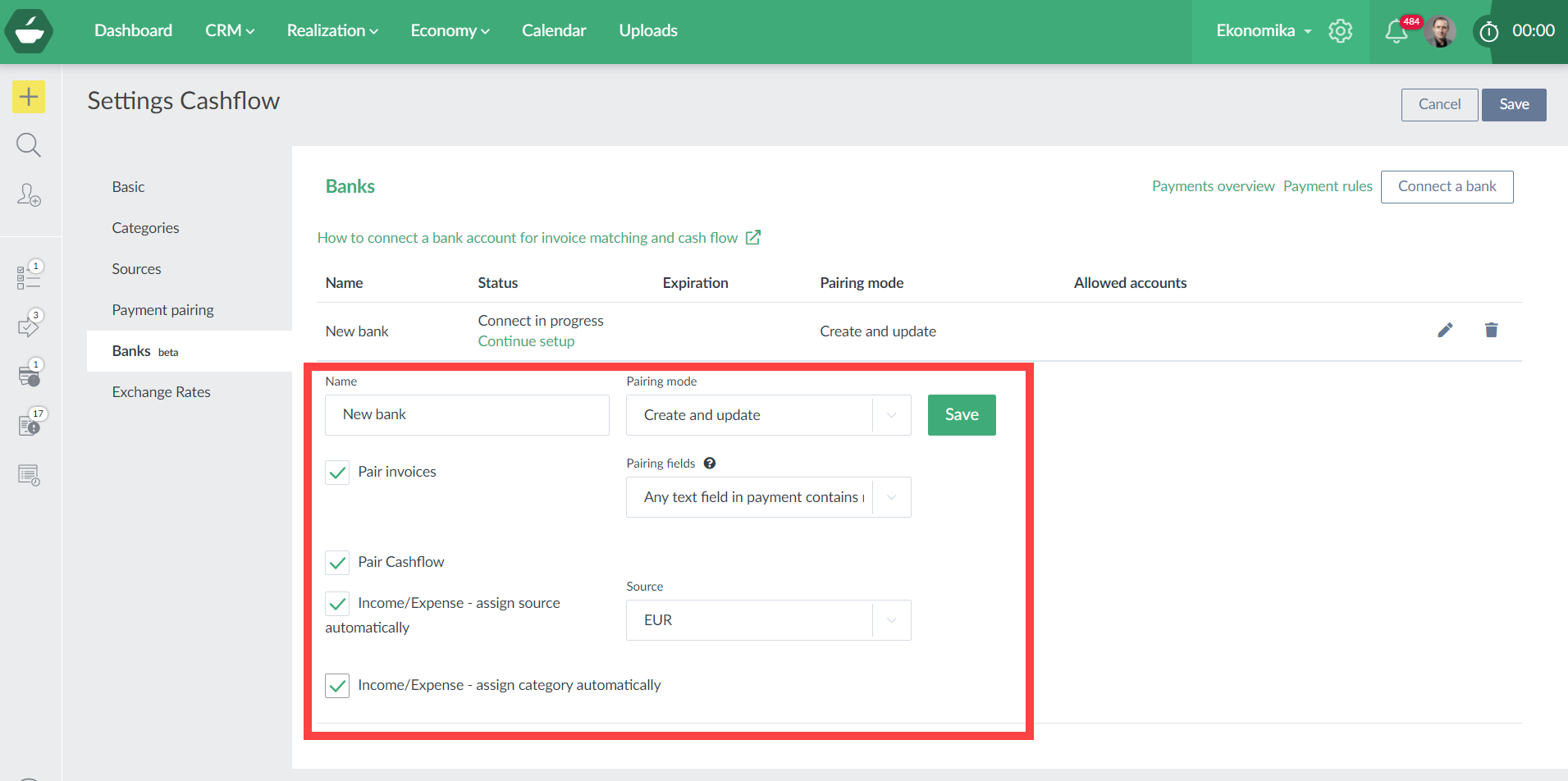
Then click "Save" and the flow to connect your bank account will be launched.
See below the section "Connect your bank account"
Create a bank connection via Invoice settings
Go to the Invoices overview, then to Invoices settings, to the section Bank accounts and click "Add" to add a bank account.
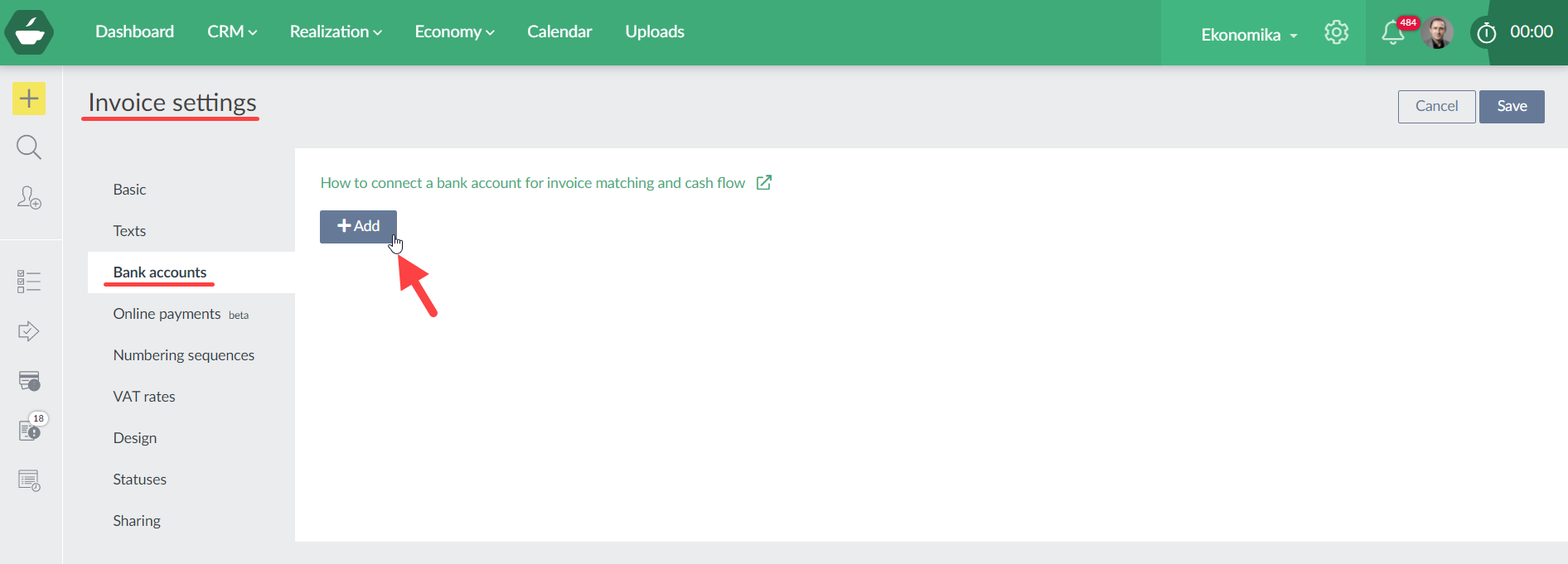
Define your bank account parameters for your invoices (e.g. bank account number etc.).
Then click "Pair invoices" to add a bank connection.
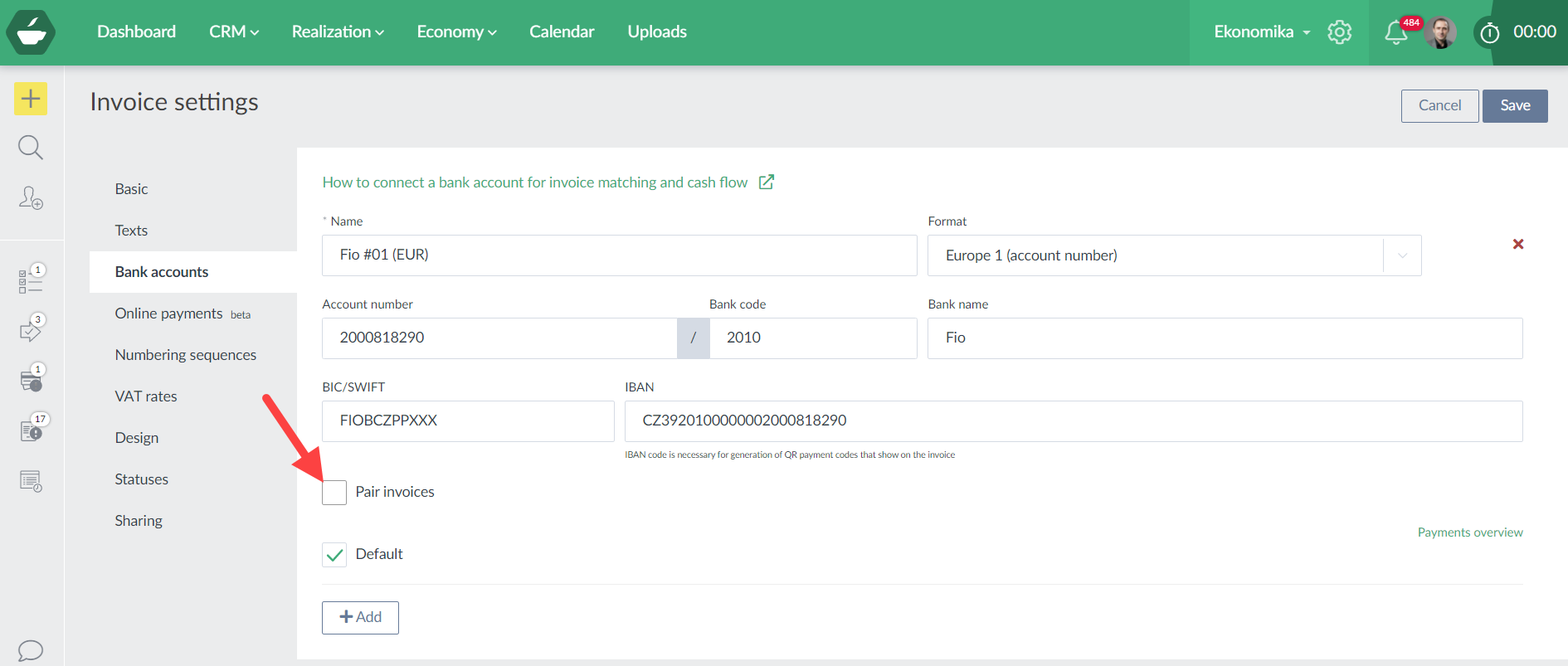
Define parameters of the bank connection:
- Name - this is for you, so you know what account you connected
- Pairing mode
- Only update - in this mode the system only tries to find a pair/matching invoice (or income/expense) for the bank payment
- Create and update (only available if "Pair cashflow" also selected*) - in this mode the system tries to find a pair a matching income or expense for the bank payment, but when the matching income or expense is not found, system create a new income or expense
- Pairing start date - the date in the past from which bank payments will be imported, cannot be older than 90 days
- Pairing fields
- Check for reference number only only in the appropriate field or reference number - the system is looking for a reference number (defined in the invoice or income or expense*) in imported bank payments, when this option is selected, the system is only looking into the reference number attribute of payments
- Any text filed in payment contains reference number (recommended) - the system is looking for a reference number (defined in the invoice or income or expense*) in imported bank payments, when this option is selected, the system is looking for a reference number in all relevant attributes of imported bank payments, which are:
- reference number
- message
- comment
- user identificaion
- end-to-end-id
- *Pair cashflow - when this option is selected, the system is trying to pair bank payments with income and expenses
- Income/Expense - assign source automatically - all imported and created income and expenses can have a defined source (e.g. name of the account)
- Income/Expense - assign category automatically - all imported and created income and expenses can have a category asigned automatically, if the bank payment has a category (the category is provided by the banking connection system and the quality can differ based on many criteria)
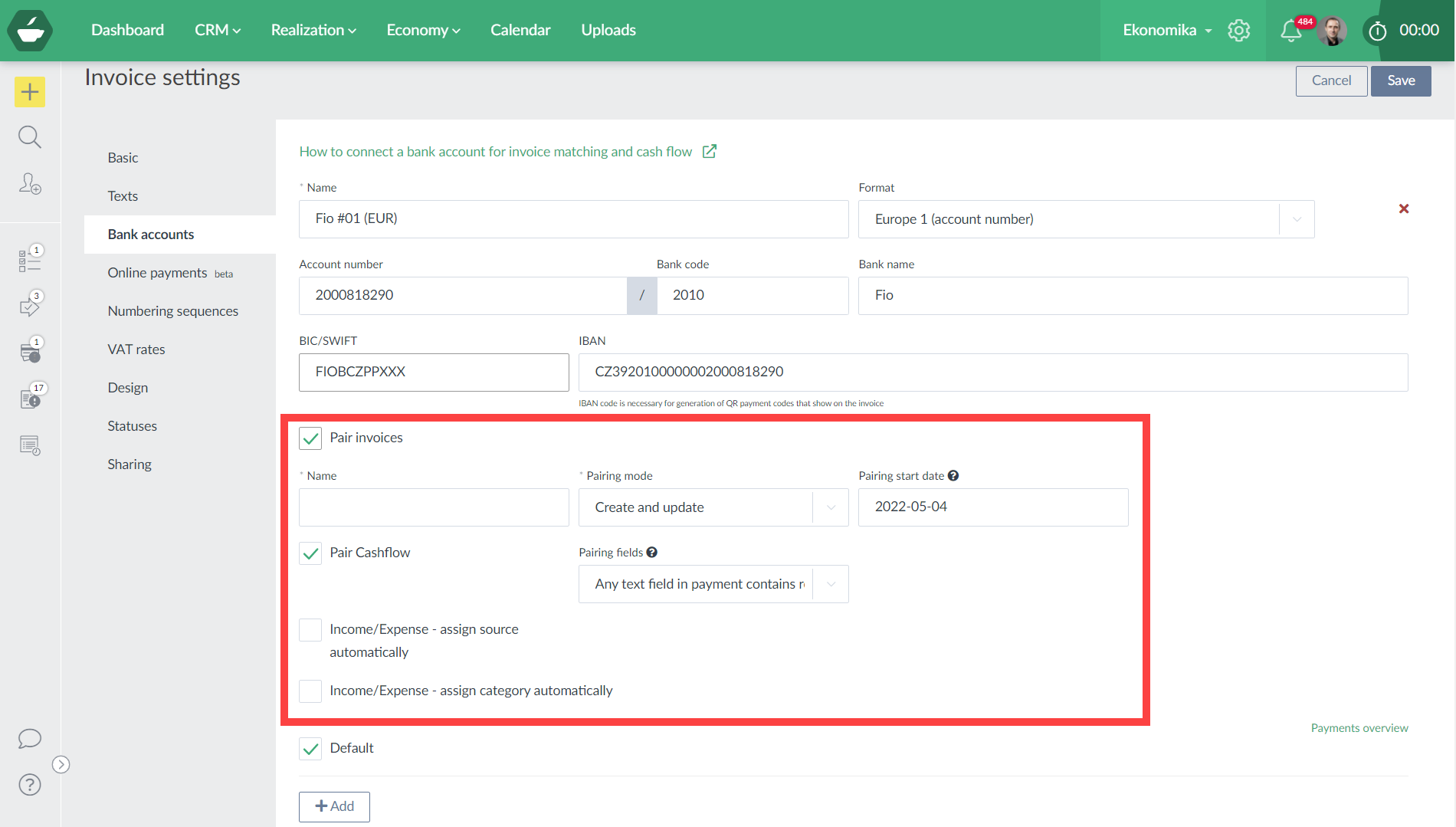
Then click "Save" and the flow to connect your bank account will be launched.
Connect your bank account
Once you save the initial set up of a new bank account connection, the connection and authentication flow will be launched.
First you select your bank. Then you will confirm your consent with the bank account connection to your Caflou account. The steps of the flow could look differently for each bank, you should be asked to define your company, type of account, confirm that Caflou can receive data.
During those steps the following companies may be mentioned:
- Spendee a.s. - - a provider of banking data for some countries
- fino run GmbH - a provider of banking data for some countries
- Salt Edge Limited - a provider of banking data for some countries and also supplier of the bank conection infrastructure
- Petr Macek & Co. s.r.o. - this is us, we run CAFLOU
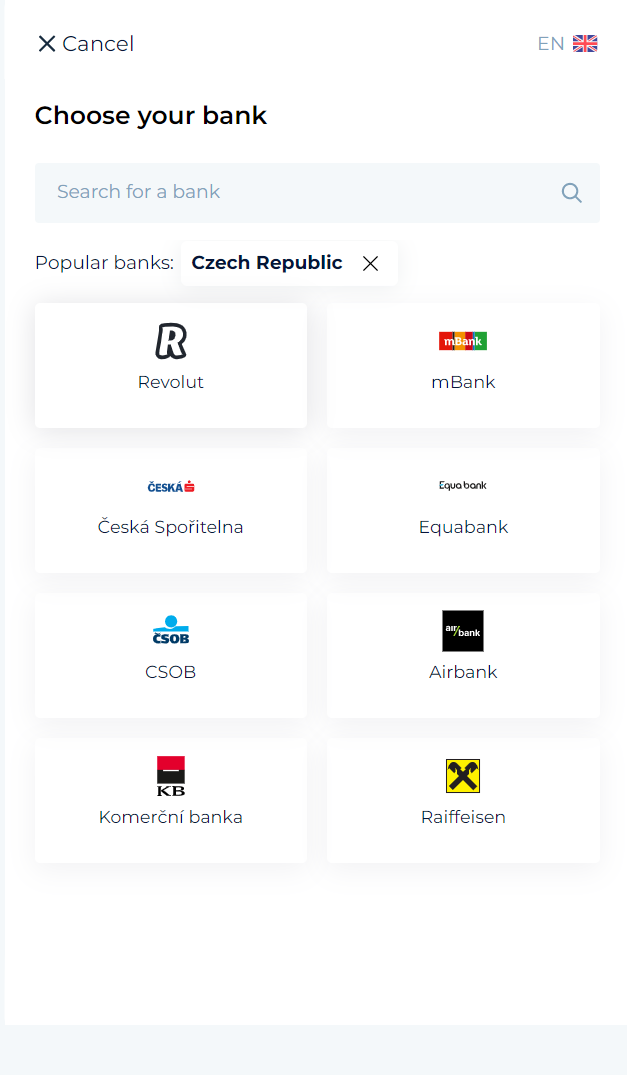
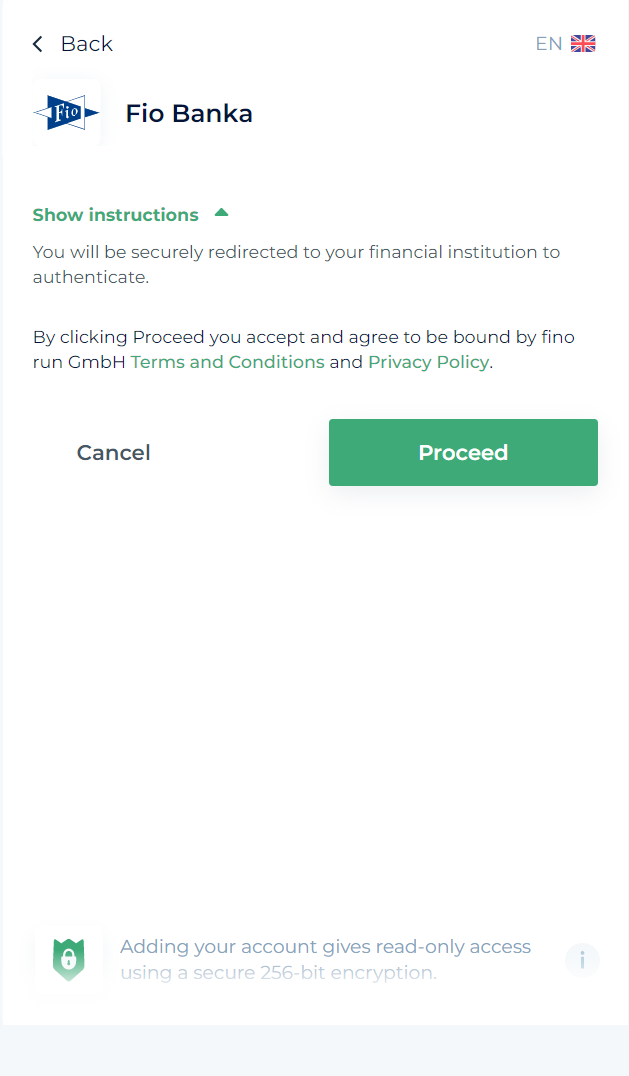
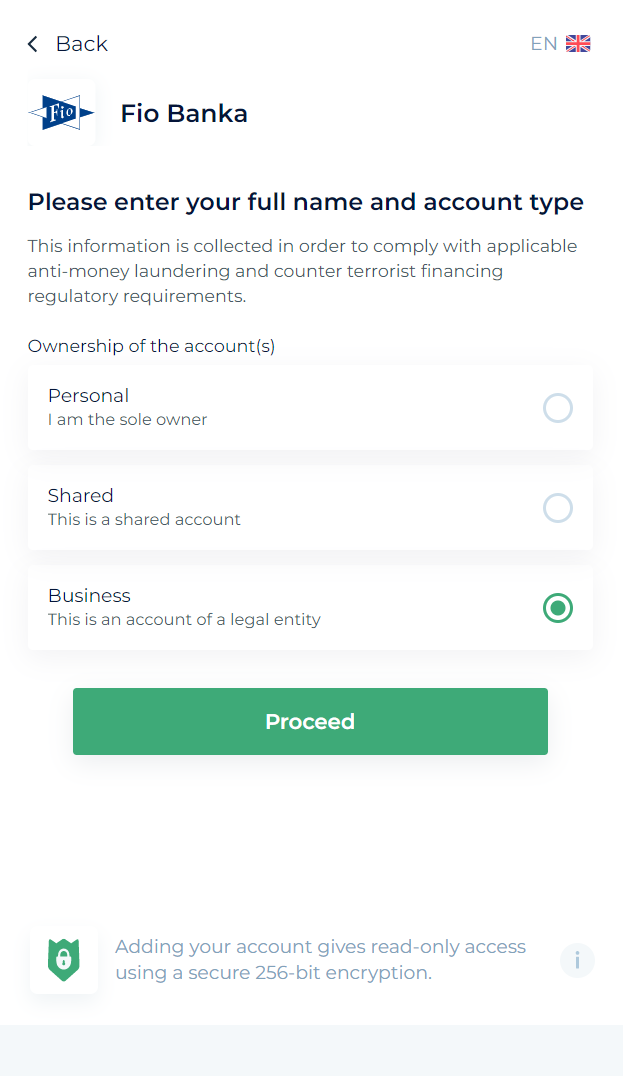
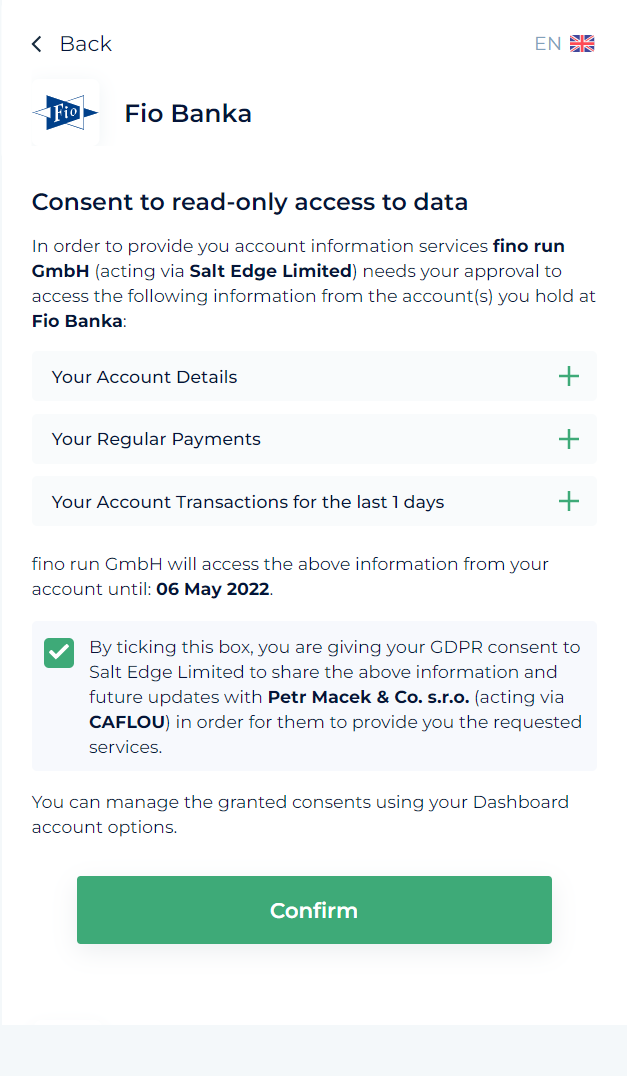
At the end of the flow you should login into your bank account and provide another consent.
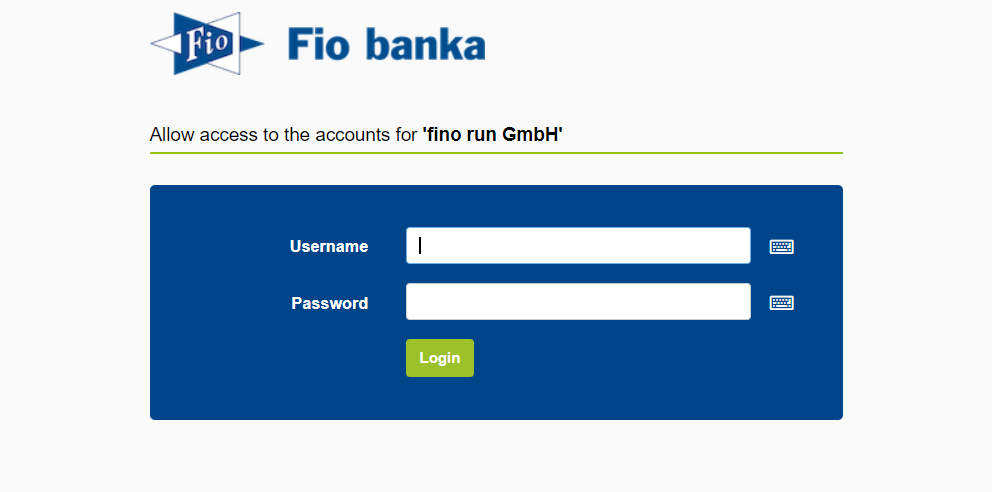
Once you are finished with the flow, the bank account will be connected.
Note: Salt Edge Limited as the infrastructure and data providel may send you an e-mal with information about your banking connections. These have no impact on features in CAFLOU.
❗❗ ☝ Attention, some banks do not allow you to choose a specific account when connecting or extending the connection, and all the accounts you have with that bank will be connected to Caflou. The system will alert you if there is more than one account in the connection and you need to confirm the selection of accounts before the connnection is completed. If you only want to enable a specific account(s), you can remove the accounts for that connection before the connection is completed, or at any time later via the connection edit.
The system will try to import transactions automatically. You can go to Bank payments overview to see imported transactions.
Note: With a new connection or a renewed connection, the system waits 5 minutes before it starts downloading transactions. You have the option of checking and editing the connection before Caflou starts downloading transactions from accounts in that connection.
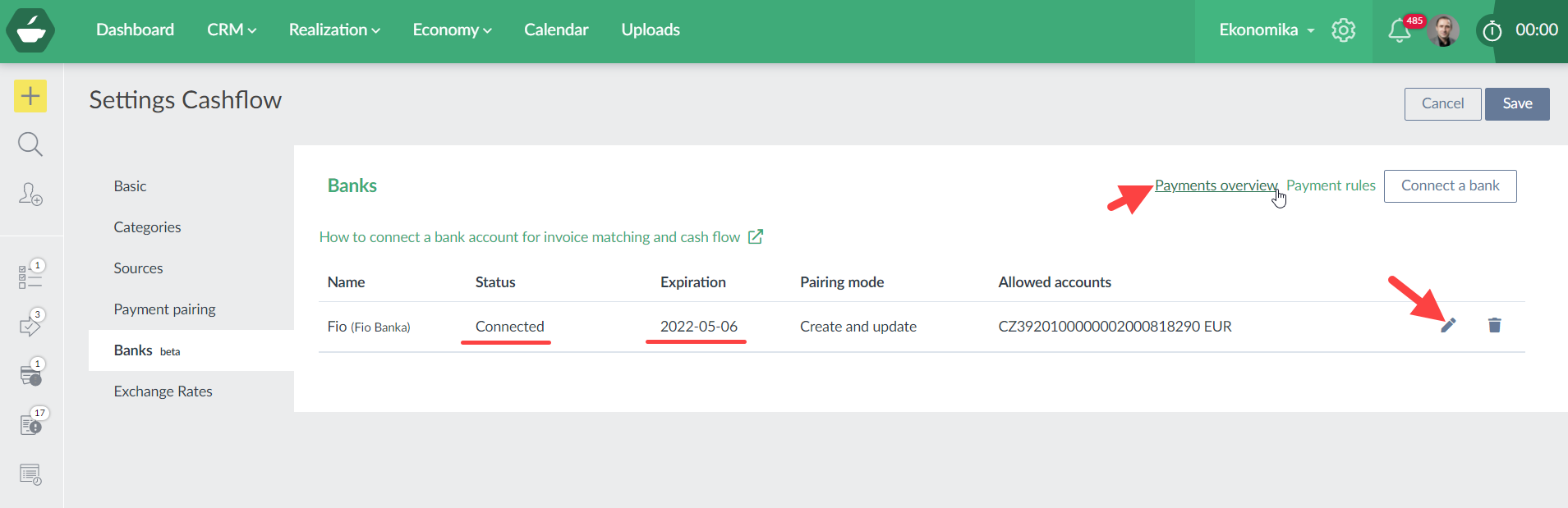
In the Bank payments overview you will see all imported transactions. You can work with filters or export data.
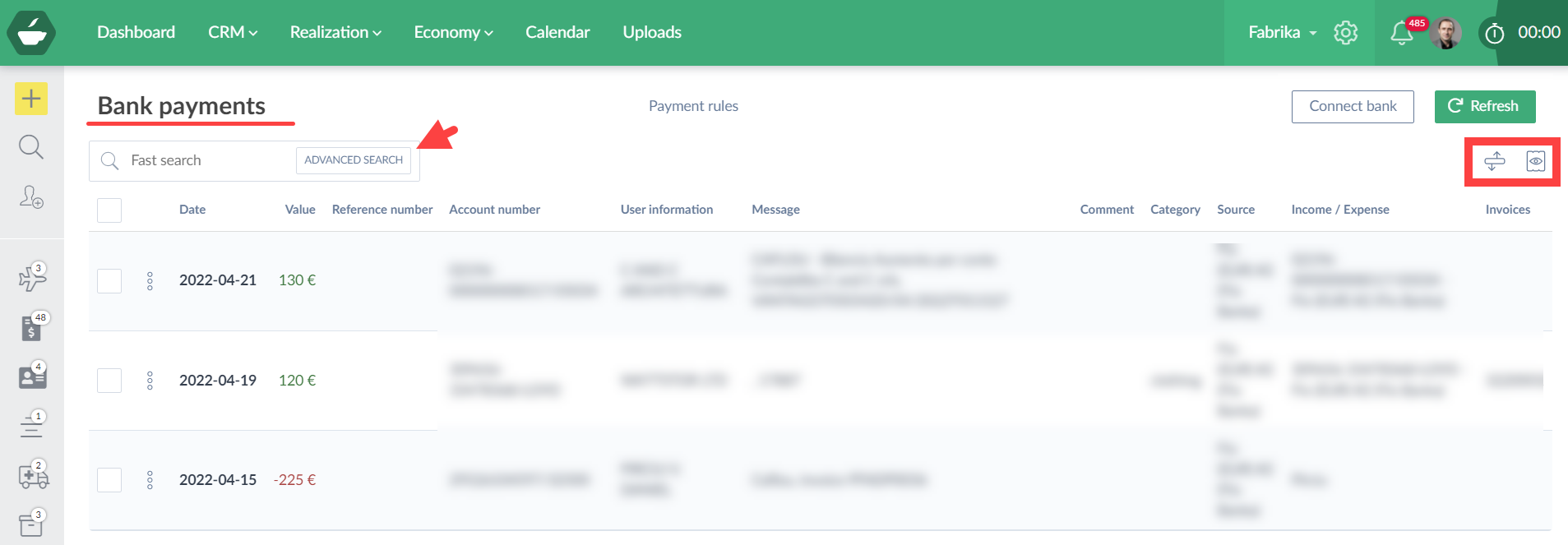
Important notes
The consent for each connection is set to 90 days. After 90 days you will need to reconnect to keep receiving data. Caflou will send you a notification before the consent expires. This limitation is given and cannot be removed.
Tip: did you know that with Caflou you can Connect banks from all over Europe for matching invoices and cash flow with payments?